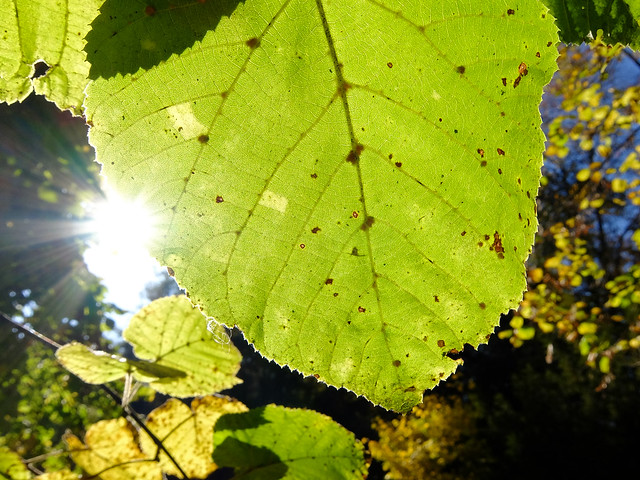Exposing Right
Talk to Rico (open forum for questions & feedback) – Rico’s Flickr sets – Expanded XQ1 Sample Images Set – Expanded X-E2 Sample Images Set – X-E2 AF tracking samples – Mastering the Fujifilm X-Pro1 reading samples (65 free pages) – Get my NEW book (print or DRM-free eBook/PDF): Mastering the Fujifilm X-E1 and X-Pro1 (use code FUJIRUMORS to save 35%!)
Welcome to the X-Pert Corner Holiday Edition!
‘Tis the season of festive lights and crazy contrasts. Your X-series camera can master these challenging situations—but can you master your X-series camera? ;)
No worries! We are going to have a look at how Fuji’s latest firmware update can make your life easier, and we will also look into the DR expansion function of your camera. However, let’s start with the basics: ETTR, or “Expose To The Right”.
ETTR – “Expose To The Right”
ETTR is often misunderstood as “overexposing” an image, then correcting the exposure by “pulling the brightness back down” in an external RAW converter like Adobe Lightroom.
Well, that’s the theory. In reality, ETTR often means to perform quite the opposite: to underexpose an image in order to save important highlights from clipping, then “pushing” the shadows and midtones back up in an external RAW converter. You can read more about the background story of this method in my books, so let’s focus on the practical side of things.
Per definition, ETTR is best-suited for RAW-only shooters: They set the camera to DR100% and use the live histogram to settle with an exposure that won’t clip important highlights. All X-series photographers can use this method in P, A and S exposure modes. However, in order to also use it in M (manual exposure) mode, you need either an X-E2 or XQ1, or an X-E1, X-Pro1 or X100S with the latest 18DEC firmware update. Manual mode shooters should make sure that SETUP MENU > SCREEN SET-UP > PREVIEW EXP. IN MANUAL MODE is set to ON. This setting enables the WYSIWYG live view and the live histogram in manual exposure mode.
That said, here’s a quick ETTR example: