Fujifilm X Series Tips and Tricks

GUEST POST FEATURE HERE
Write Your Articles Directly On FujiRumors!
guest post by Shaun Maluga: Instagram: @fujifilmxpro2 – Website: shaun-maluga.com
The Fujifilm X Series Cameras are quite unique in their operation and look of the images they produce. Here are some tips I have picked up from my time with the Fujifilm X-Pro2. Most of the tips will apply to all of the X Series, but some may be more specific to the X-Pro2.
Setting Lightroom Defaults Specific to your Fuji Camera
Where the X cameras really shine and beat out the competition is in their colour rendition. It is mentioned in nearly every review you read and it was the primary reason I switched to Fuji. The different film profiles give you more options and creativity when shooting but you will notice that if you are shooting RAW, you lose those profiles once you import them into Lightroom.
This is because Lightroom is applying it’s own Camera Calibration/Colour Profile by default when you import your Fuji files and is disregarding all of that hard work that Fuji has put into their colour. There is no automatic way to retain the specific colour profile you chose when you were shooting, but you can set your default profile in Lightroom to Provia (or whatever profile you shoot most in) so that you are at least starting from one of Fuji’s bases and not Adobe’s.
To change this default setting in Lightroom:
Click READ MORE
- 1. Import a Fuji file to LR (you will have to repeat these steps for each different model of camera you own)
- 2. Any custom changes you make in the Develop Module will become the default for every file you import so make sure all of your settings are zeroed out (i.e. white balance set to “As Shot” and exposure contrast etc. are all set to 0).
- 3. Scroll down to the very bottom of the Develop Module and under Camera Calibration – Profile change to Provia or whichever profile you prefer.
- 4. Optional – Some other settings you may like to change by default are the sharpening/noise reduction settings. I sharpen everything at the end of my process through Photoshop so I set my Sharpening Amount to 0 and Noise Reduction Luminance to 16. I find this a good base but you might want to increase the noise reduction when shooting at higher ISO’s.
- 5. Go up to Develop – Set Default Settings and click “Update to Current Settings”. This won’t change any of the files you have already imported, but any new files you import will apply whatever changes you made above.
See a step by step slideshow on the above process at my website: http://shaun-maluga.com/fujifilm-x-series-tips-tricks-x-pro2/
Underexposing (shoot to the left)
If you are a Canon shooter you may have noticed that the shadow recovery in their line of cameras is quite miserable and you get a much better result if you overexpose your image and then recover the highlights in post. The Fuji X cameras seem to be the opposite and work much like Leica’s (and maybe Sony & Nikon?) in that the shadows are quite forgiving but recovering highlights doesn’t appear to be as smooth. As a result you are better underexposing with the intent to save the highlight information and then recover the shadows in post. Of course there is an extent to how far you can push the shadows, but you will have much more room for movement if you shoot to the left. You don’t need to underexpose the image completely, just enough that any highlights are not clipping/blowing out.
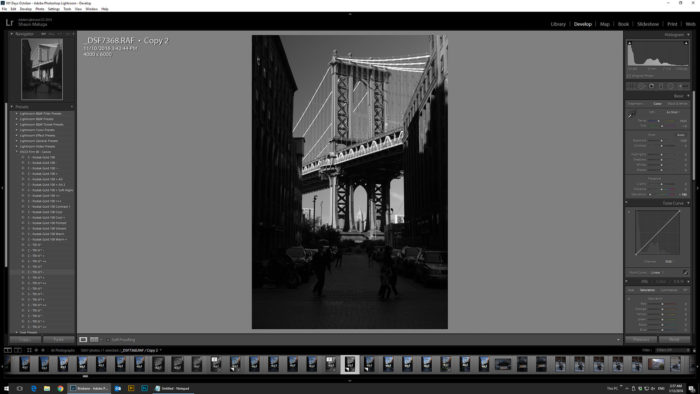
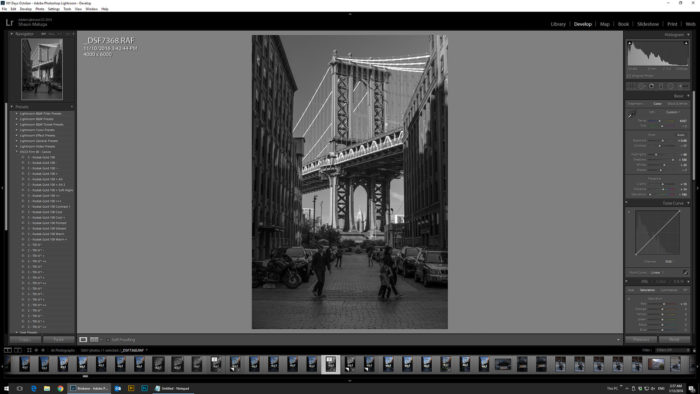
Colour Profiles
Classic Chrome is a nice desaturated and subdued vintage look that shifts the cooler colours more into the cyan range. But you don’t always have to use this profile for that desaturated washed out look. You can push up the vibrance and saturation to bring these colours back to a more “normal” or over saturated look and the shift toward cyan will give your files a nice little bit of flair and uniqueness.
Acros+G is a good all round black and white option but if you have really dark skin tones compared to the rest of your scene you could use Acros+R to brighten the skin which should be more in the red channel. Just make sure the skin still has detail and doesn’t look like it’s glowing.
When editing your files, pick your colour profile first, before doing any adjustments. Different profiles have different levels of contrast and saturation and you want to be applying the right amount of each RAW slider for whatever base you are starting with.
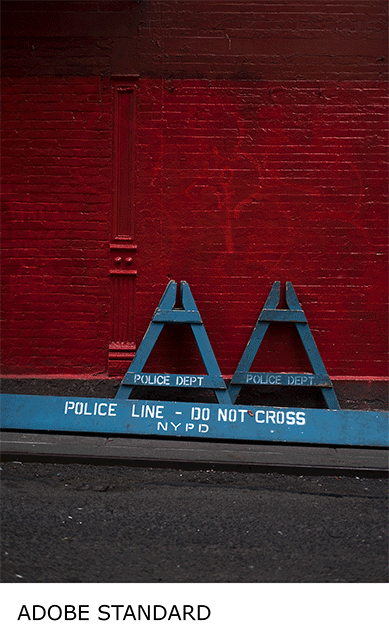
Switching the AE-L and AF-L Buttons
For back button focusing on the X-Pro2, the AF-L button is on the right side of the camera, directly under where you place your grip. I find that my thumb extends past the button and does not rest naturally on the button. I switch the AF-L function to the AE-L button which is in a better position for my thumb, even if ergonomically it is still not perfect. This may just be a personal preference as I have large hands, but try out both and see what works for you.
This can be done through the Menu – Setup – Button/Dial Setting – AE-L/AF-L Button Setting as seen below.
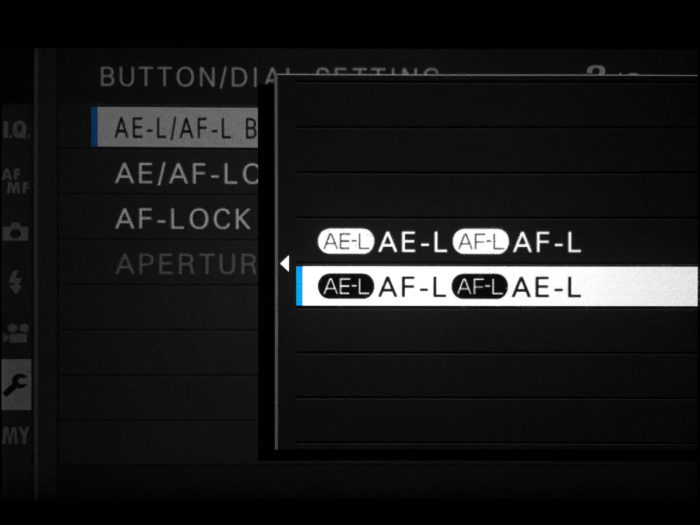
Wireless Shooting
Street photographers debate over posed vs natural photos and also asking permission to shoot a subject. For me I prefer the more natural documentation. As soon as you ask permission or someone notices that you are taking a photo of them, they change their body language/mood/expression and ruin the natural moment that was taking place.
You can get around this by hanging the camera around your neck and shooting wirelessly from your phone. Just make sure you have the focus lever set to auto (S – Single AF) before connecting to the app so that you can pick your focus point from your phone display (Fuji really needs to update their app). If you are a good enough actor and subtle enough with your camera positioning, people will assume you are just fiddling with your phone.
You can go a step further and turn on the electronic shutter if you are in close proximity or a quiet environment. This does sound and can appear creepy so of course always be respectful and if you get caught own up to it! Try and explain what you loved about them/the moment, be complimentary and then go about your day. Worst case scenario, if they are really unhappy about having their image taken and you believe it is the best photo you have ever taken, you can delete the photo in front of them from your first memory card and keep that duplicate copy that you shot to your second card. I’ll let you make a judgement on the moral implications of doing so.

Sharpening
The combination of Fuji’s high quality lenses and lack of anti-aliasing filters means the images come out sharper than some other camera systems. As a result you might want to pull back on the amount you sharpen your images. For example, I typically sharpen my Canon 5d iii files (with any of the high quality prime glass) anywhere from 200-300%. For my Fuji files I tend to stick around 150%.
Battery Life
To improve battery life you can try the following:
- Switch the Performance Mode to Standard (instead of High Performance) in the Set Up menu. Of course you could try “Economy” but I haven’t tested how this affects the camera’s performance.
- Set the View Mode to Viewfinder Only + Eye Sensor”. Using the Optical Viewfinder in this mode will use the least power but if you prefer the Electronic View Finder this setting will at least stop power being wasted on using the LCD display screen on the back of the camera.
Wasabi Batteries
Get the Wasabi Power Battery (2 pack). You will need as many spare batteries as you can get. Some reviews say Wasabi are perfectly fine, some say they don’t last as long as the original Fuji batteries. They are much cheaper at least.
Travel Tripod
You’ve downsized your camera gear so downsize your tripod too. I chose the Manfrotto BeFree over the Gitzo equivalent because I find the clip release for the legs much faster than the screw type. Note that the screw type are generally more compact though.
Manfrotto BeFree (tip: the straight black carbon fiber version is the same as the regular carbon with red trim, but $30 cheaper)
Instax SP-2 Printer
Connects wirelessly to your X Camera (or phone) and allows you to print Polaroids on the go. Great for giving out to people on the street. The SP-2 is faster and slightly higher resolution than the SP-1.
Instax SP-2 Printer (Amazon)
Ona Bowery Bag
A compact and stylish bag that easily fits my X-Pro2 with 3 prime lenses, spare batteries and filters.
Ona Bowery at B&H
Faster Write and Transfer Speeds
Increase your write time and your download time with the fastest tested UHS-II memory card for the X-Pro 2. Lightroom already takes longer to import Fuji files so if you can save time in another part of the process, like transferring from card to computer, you might as well.
Lexar 2000x UHS-II (Amazon)
If you have any of your own tips please feel free to leave them in the comments below!
Follow my Fujifilm work on Instagram: @fujifilmxpro2
And my review of the X-Pro2 here: shaun-maluga.com/fujifilm-x-pro2-review








