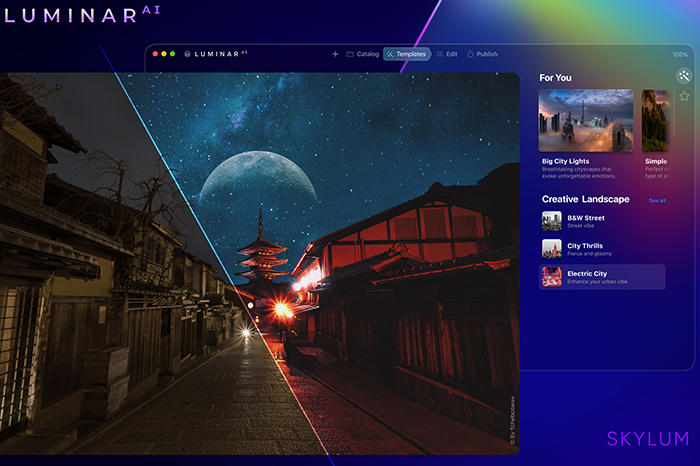New Luminar AI Video Shows More AI-Powered Tools to Rapidly add “WOW” to your Landscape Images
Luminar goes all in with AI, and maybe it’s not a bad idea in times where social media presence is also very important for many businesses.
In fact, if you are a content creator that relies also on sharing often on social media, speeding up the workflow is crucial, hence I can see all this smart automatization becoming very useful to optimize your time.
Now Skylum posted this new video showing how their new Landscape AI edits your images automatically and fast on the new Luminar AI (preorder here) with features that go well beyond the much talked Sky Replacement AI, such as:
- Composition AI finds a perfect composition for your picture in one click
- Enhance AI builds a brightness map of your photo, analyses and finds the uneven lightning and colours in your image, and then helps you balance those regions with a simple slider
- Sky AI automatically detects and changes the sky, and also adjusts the lightning to match the sky. We have a ready to use set of skies, but you are always free to add your own.
- Atmosphere AI is one of the most advanced tools that reconstructs your 2D image in 3D in order to add realistic atmospheric effects. You can fill your picture with realistic looking fog, haze or mist.
You can now preorder the new Luminar Ai software with pre-order discount.
Video Below