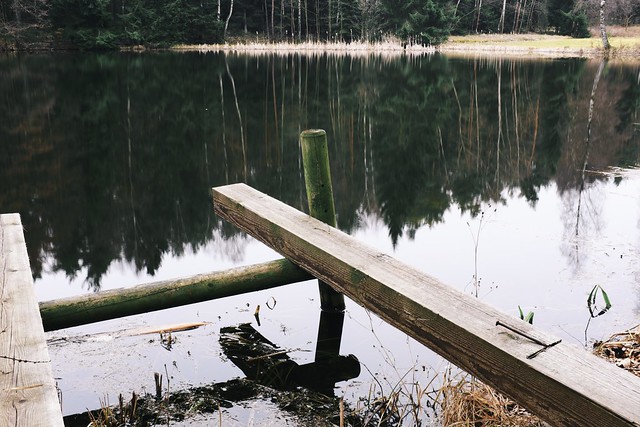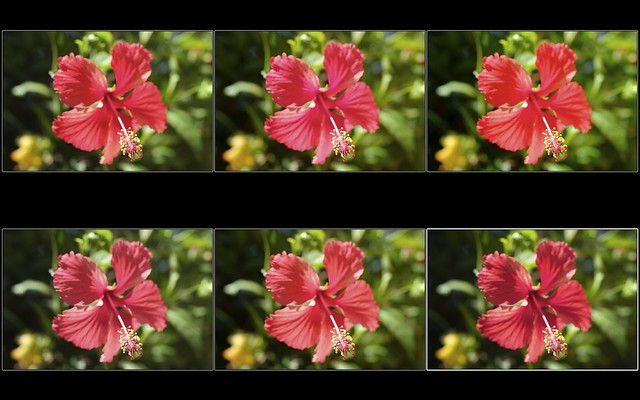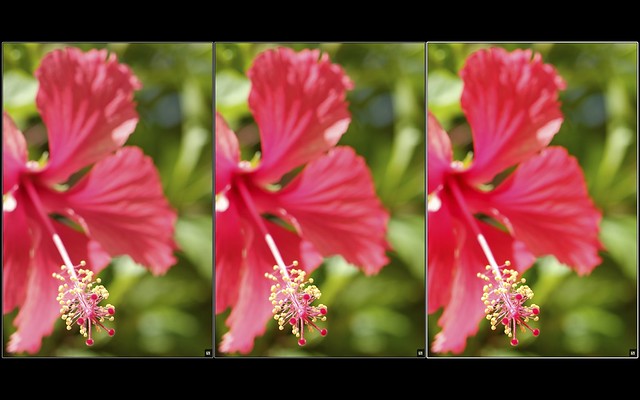Using the X100S
Talk to Rico (questions & feedback) – X100S sample images set – X100S/X100 comparison images set
The X100S has hit the shelves, and it appears to be quite popular. It’s an evolutionary camera, improving the very successful “classic” X100 in many fields and aspects. Following the lead of last week’s “Using the X20” article, here’s a compilation of tips and tricks to get you started with the new “S”. This article is partly building on my earlier “X100S vs. X100” text, so it assumes that you have read it. Let’s once again begin with…
Auto-ISO
The X100S features an improved Auto-ISO function that is based on the classic X100. In Auto-ISO, you can set the ISO base (minimum ISO / default sensitivity), the ISO limit (maximum ISO sensitivity) and the minimum shutter speed. Different Auto-ISO settings can be saved in each of the camera’s three custom shooting profiles (C1 – C3). For more information on shooting profiles and how to use them, access them and configure them, please have a look at my very first X-Pert Corner article. Like with the X-E1 and X-Pro1, you can change settings and select shooting profiles in the Quick Menu by pressing the Q button. Remember that BASIC is just a funny acronym for the camera’s currently selected/active settings. BASIC is neither a preset nor some default profile. Sadly and contrary to statements in the owner’s manual, the X100S features not seven, but only three custom shooting profiles.
If you plan to use the DR (dynamic range) function (DR Auto, DR200% or DR400%) you should set the camera to Auto-ISO. You may also want to consider reading this X-Pert Corner article to learn more about how to expand dynamic range. In order to work with DR200%, the X100S needs an ISO setting of at least 400. For DR400%, it needs an ISO setting of at least 800.
Auto-ISO is now also a part of the ISO menu when you use the Fn button to change ISO settings. This is quite useful and an improvement over the X100, where you had to dive into the shooting menu to (re-)configure Auto-ISO settings.
Autofocus
The X100S offers the same AF modes as the X100: AF-C and AF-S, with two AF-S submodes:Area and Multi. AF-C is basically behaving like AF-S and known to be very effective in low light situations with bad contrast. This also means that AF-C is no real object tracking mode (unlike the Hybrid-AF systems in the Nikon 1 or Sony NEX 6). So when you are shooting objects that quickly move towards the camera, better use the famous “Autofocus Trick”, also known as “shutter mash technique”: Set the camera to AF-S or AF-C (use AF-S if you want to assign a particular AF field, use AF-C if you are okay with the center spot or area) and press the shutter all the way through in one quick, swift motion (no half-pressing!) while keeping the AF field trained over the area of your subject that you want to be in focus. Since the X100S operates with Autofocus Priority, it won’t take the shot until it has actually locked focus (or until it gave up, in which case the shot will probably be wasted). This cropped example of a horse trotting directly towards the camera was shot at open aperture (f/2) using the Autofocus Trick, with the AF frame trained on the pony’s head:
Please remember that the X100S features a new hybrid autofocus system: a mix of CDAF (contrast detection autofocus) and on-sensor PDAF (phase detection autofocus). PDAF is quicker, but only works in good light, such as 5 EV or better. More importantly, PDAF is only available in about 40% of the sensor area, covering the center 9 (3 x 3) AF fields. So for best (fastest) AF results, shoot in good light and use the center 9 AF fields. You don’t have to worry about which of the two AF methods to use. The camera will take care of that for you.
Shutter Lag
While the Autofocus Trick will obviously introduce some shutter lag (defined as the time between you pressing the shutter and the camera taking the shot) due to the camera’s AF Priority operation, you can significantly reduce this time period by priming the camera during normal shooting (= shooting without tricks). All you need to do is half-press the shutter while anticipating the actual shot.
Mirrorless cameras like the X series have a distinct way of operation: During Live View, they are constantly adapting the lens aperture to the brightness of the ambient light that’s entering the lens. However, for exposure measurement and focusing purposes, the camera has to fully open up the aperture. Then, right before actually taking the shot, the aperture has to be closed again to reflect the chosen “working aperture” settings. Half-pressing the shutter button performs this sequence and primes the camera to minimize any shutter lag. If you don’t half-press the shutter button before actually taking the shot, shutter lag will increase even if you are using manual focus and manual exposure. When the camera isn’t primed before taking the shot, smaller apertures will also induce a longer shutter lag than wide-open settings, as the aperture blades have to travel a longer way from their wide open measuring position to their final working aperture position.
Shortcuts
The X100S features an impressive list of shortcuts that can make your life much easier:
- Press and hold the Q button for a few seconds to clearly increase the brightness of the LCD. This can be quite helpful when operating the camera in bright light, like on a sunny day.
- Press and hold the MENU/OK button down to lock or unlock the arrow keys and the Q button.
- A long press of the Fn button will bring up the Fn button’s configuration menu, where you can assign one of several functions. I typically assign ISO to this button, because I like to be able to quickly change my Auto-ISO configuration (minimum shutter speed). Another popular option for this button is enabling the camera’s built-in ND filter.
- Press and hold DISP/BACK button to activate (or deactivate) the camera’s Silent Mode. When this mode is turned on, the X100S functions quietly and inconspicuously. It won’t make any artificial noises and it abstains from using both the flash and the AF-assist lamp.
- Pressing the DISP/BACK button while selecting an AF field in AF-S Area mode will immediately select the central AF field.
- Press DISP/BACK in shooting or playback mode to change the view of the currently active display. This means that in order to change the view of either the OVF, the EVF or the LCD, either the OVF, EVF or LCD must be active when you press the button. You can select the display you want to change with the VIEW MODE button. Alternatively, use the eye-sensor to activate a display by looking through it, then change its view with the DISP/BACK button. The X100S can’t read your mind, you need to tell it which display’s view you want to change. ;)
- Finally, to check (or upgrade) the firmware version of the camera, press and hold the DISP/BACK button while switching on the camera.
- In manual focus mode, press the AE-L/AF-L button to initiate an autofocus run.
- Also in manual focus mode, press and hold the command dial to cycle through the camera’s different MF aids: standard, digital split image and focus peaking.
- Press (but do not hold) the command dial to enlarge the current image to inspect its sharpness. This works in both MF and AF modes.
- Rather than selecting a function in the shooting menu by pressing the OK button, you can press the shutter button halfway down. Pressing the shutter button halfway down while in playback mode switches the camera directly into shooting mode. You can wake the camera by pressing the shutter button halfway down as well.
- Double-tap the macro button to switch between normal and macro modes.
Hybrid Viewfinder
Like every non-TTL (mirrorless) optical viewfinder camera, the X100S is prone to parallax error. This means that the image you see in the optical viewfinder doesn’t always reflect the image that is actually recorded by the camera. Even worse, the focus field you have selected may not point to the area of the frame that the camera is actually focusing on. This is unavoidable, as the lens/sensor and the OVF are located on different optical axes and see things from slightly different angles. Parallax error is negligible for objects that are far away, but it can be quite strong when shooting (and focusing on) things that sit close to the camera.
Luckily, the X100S is trying to compensate parallax error in the OVF by illuminating parallax-corrected AF frames once focus has been locked and the X100S “knows” the camera-object distance. In order activate this function, make sure that CORRECTED AF FRAME is set to ON in the shooting menu.
How does it work? The X100S displays two AF boxes in the OVF, a solid one, and a second box with dotted lines. The solid box represents AF at infinity, the dotted box represents the AF target at the camera’s OVF minimum focus distance (MFD). Once the X100S locks focus, a third (green) box)will appear in the OVF, showing you the actual parallax-corrected AF field position based on the calculated distance between the camera and the in-focus subject. If this green box covers the part of the image you intended to be in focus, all is good. If not, you should reframe and try again. Alternatively, you can quickly switch from the OVF to the EVF using the viewfinder selector at the front of the camera. This convenient lever is there for a reason, please use it to quickly switch between the OVF and EVF to get the best of both worlds. In the EVF, there is no parallax or framing error, so even hardcore OVF shooter can temporarily use the EVF to perfectly frame and focus a shot. Before switching back to the OVF, you may want to lock focus with an appropriately configured AF-L button.
Try to avoid the “focus and reframe” method known from DSLR cameras. In order to minimize focus plane shift, it’s better to select one of the camera’s 49 AF fields. While adjusting/selecting AF fields, you can reset their size by pressing the command dial and jump to the center frame by pressing the DISP/BACK button (see shortcuts).
Happy Easter, everybody!
X100S: BHphoto / Adorama / AmazonUS / AmazonDE / AmazonUK / AmazonITA / DigitalRev / your ebay / your Amazon
X20: BHphoto (black – silver) / Adorama (black – silver) / AmazonUS (black – silver) / AmazonUK (black – silver) / AmazonDE / AmazonITA / DigitalRev / your ebay / your Amazon
For your convenience, here’s a TOC with links to my previous X-PERT CORNER articles:
- Using the X20
- X100S vs. X100
- X20 vs. X10
- RAW, JPEG, Silkypix and “Fuji Colors”
- Adapting Third-Party Lenses
- RAW for JPEG Shooters…
- Tips for Updating your Firmware
- How to Clean the X-Trans Sensor
- Using the XF14mmF2.8 R
- Decoding XF18-55mmF2.8-4 R LM OIS
- Comparing RAW converters: JPEG vs. Lightroom, Capture One, Silkypix & RPP
- XF14mmF2.8 R appears to be almost distortion free
- How to Expand Dynamic Range
- How to Use Extended ISO
- EXR, anyone?
- Capture One – When the Going Gets Tough…
- Using Shooting Profiles and the Quick Menu
Rico Pfirstinger studied communications and has been working as journalist, publicist, and photographer since the mid-80s. He has written a number of books on topics as diverse as Adobe PageMaker and sled dogs, and produced a beautiful book of photographs titled Huskies in Action (German version). He has spent time working as the head of a department with the German Burda-Publishing Company and served as chief editor for a winter sports website. After eight years as a freelance film critic and entertainment writer in Los Angeles, Rico now lives in Germany and devotes his time to digital photography and compact camera systems. His book “Mastering the FUJIFILM X-Pro1” (Kindle Edition) (Apple iBook Store) (German version) is available on Amazon and offers a plethora of tips, secrets and background information on successfully using Fuji’s X-Pro1 and X-E1 system cameras, lenses and key accessories.
© 2013 Rico Pfirstinger, all rights reserved.